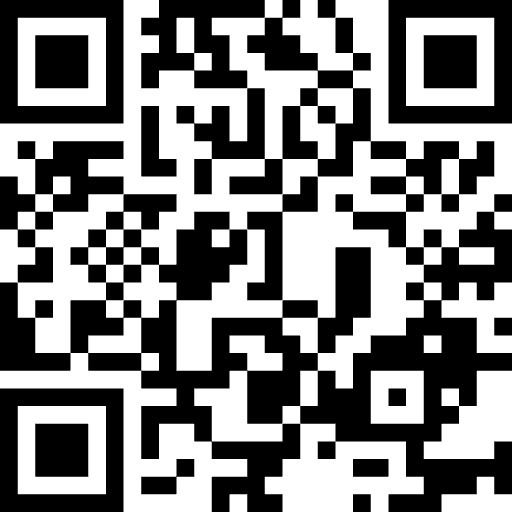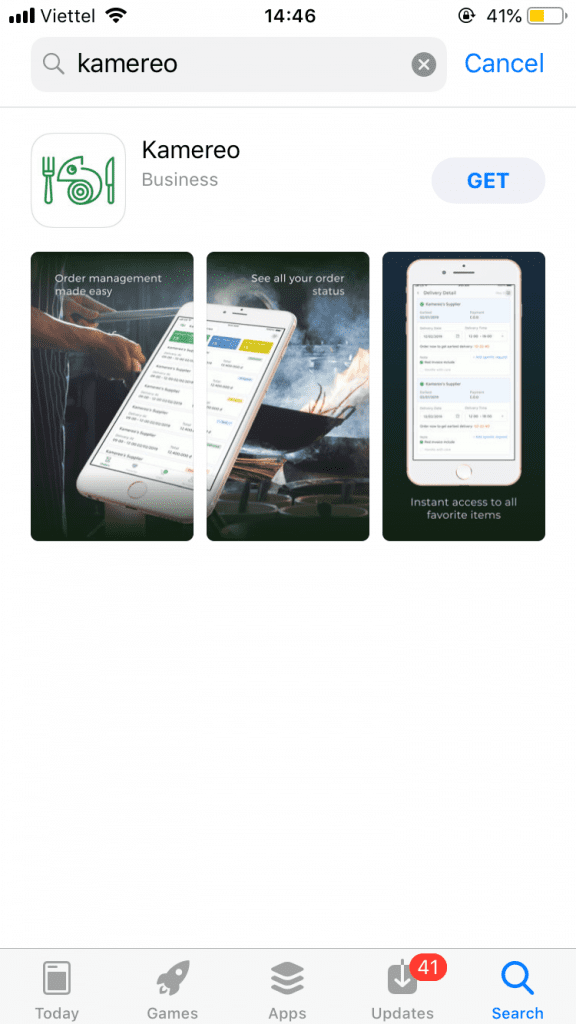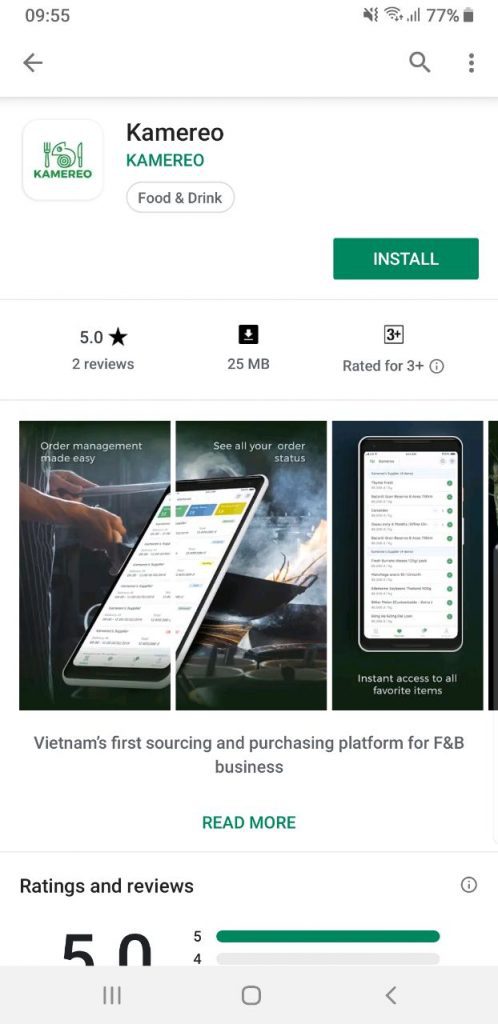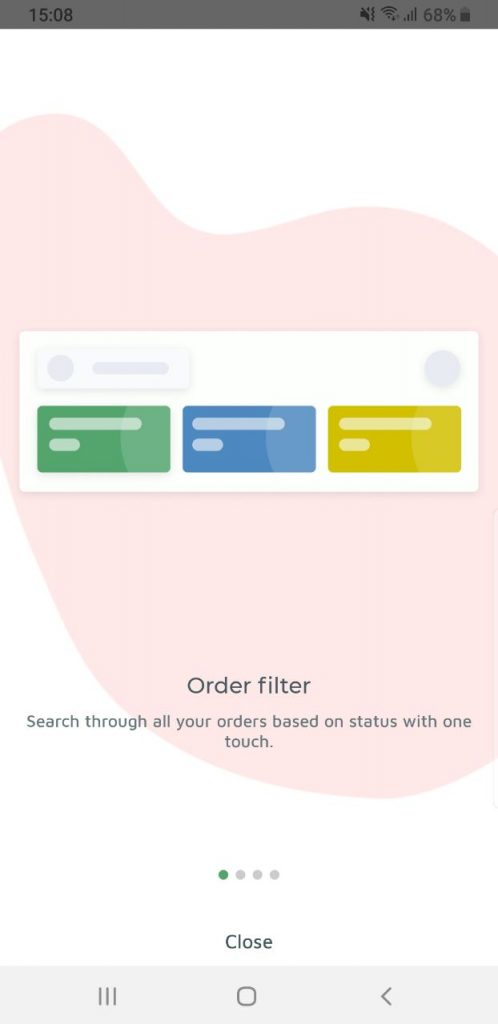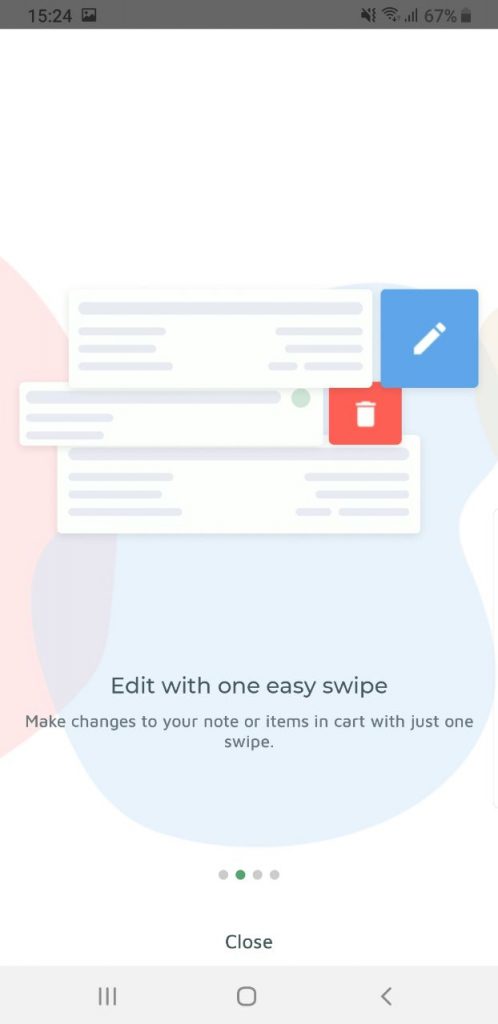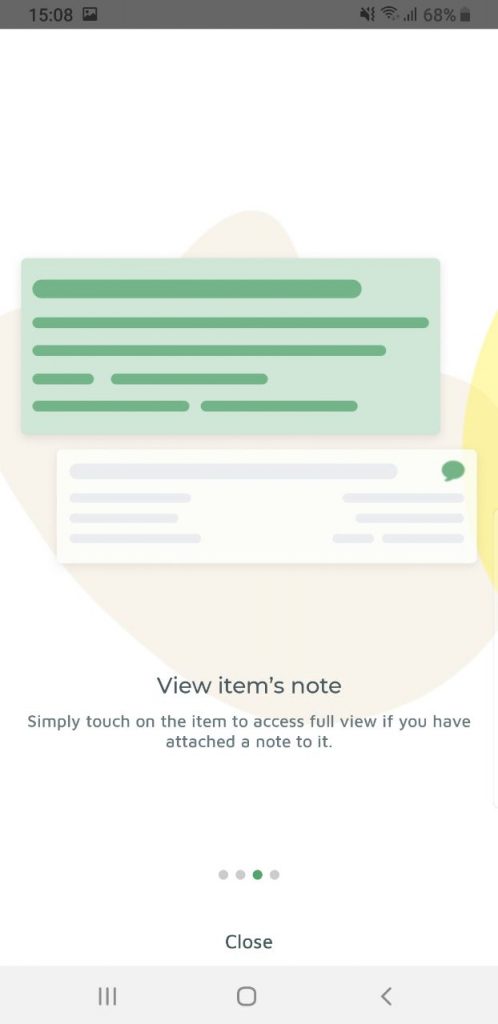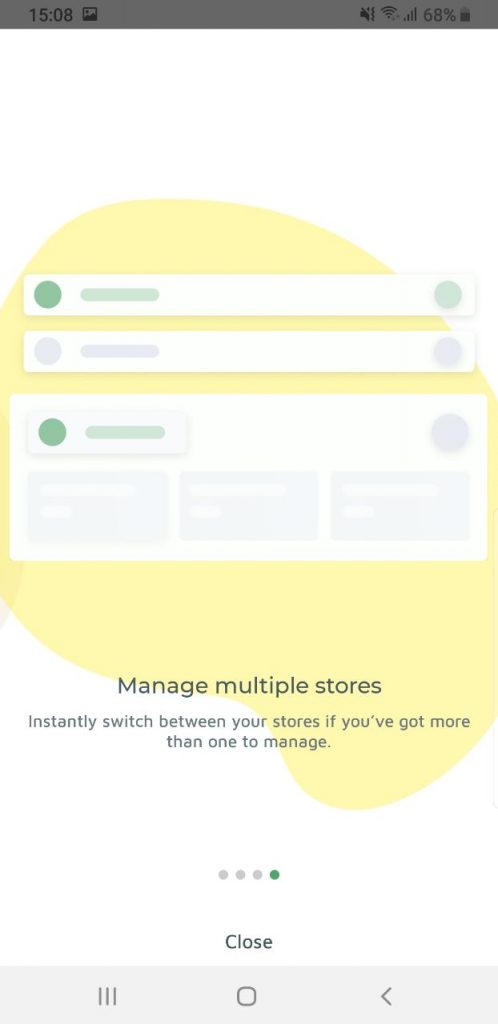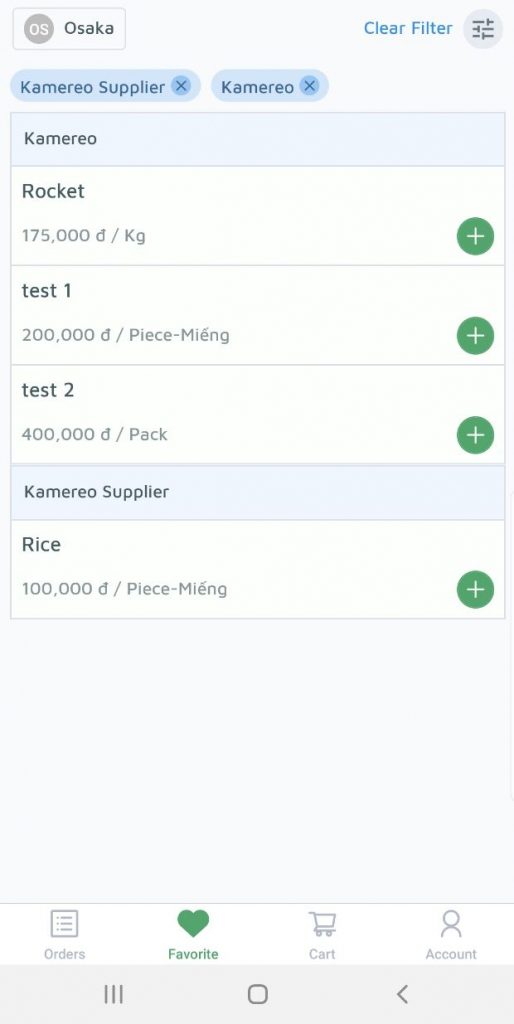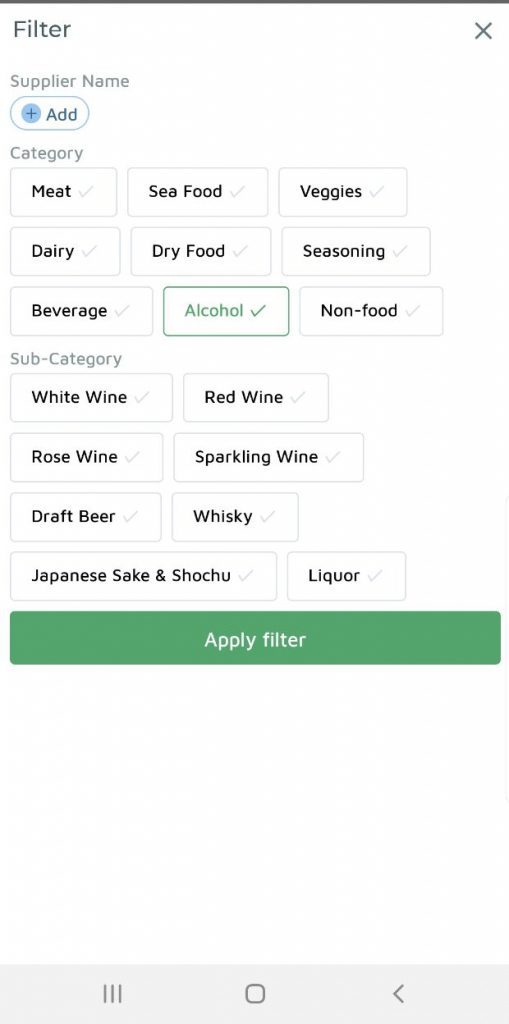As we have recently announced, Kamereo just launched our own mobile app, to make it easier for our customers to order from Kamereo on the go!
In order to make sure that everyone has a better idea, Kamereo would like to introduce more about how our app works and walk you through on how to navigate the app.
When you go to App Store (for iPhones) and Play Store (for Android phones), simply look up Kamereo and the app will appear on top for you to download.
Once the app is installed on your phone, let’s start sign in or sign up for an account!
Sign up
When you open the app, the default screen shown will be a sign up page. However, if you haven’t used Kamereo before, please click sign up to set up your account.
Once all your information is filled in, click sign up to complete! You will see this pop up screen:

Our team will get in touch with you via email and phone call as soon as your sign up application is sent in. As a small team, we care very much about our customers and would like for everyone to have a smooth experience using Kamereo. Hence, we would love to assist everyone to set up their new account. So, sit still and Kamereo team will get in touch with you right away!
Getting start with your app
If you already have a Kamereo, simply log in with the same account that you use on our desktop version!
Once signed in, you will be walked through a little tutorial on how to navigate the app as below:
This tutorial will give you a summary of our app’s key features, you can go back anytime to see the tutorial in “account” section.
Orders
Every time you log in, the default page shown will be “orders”
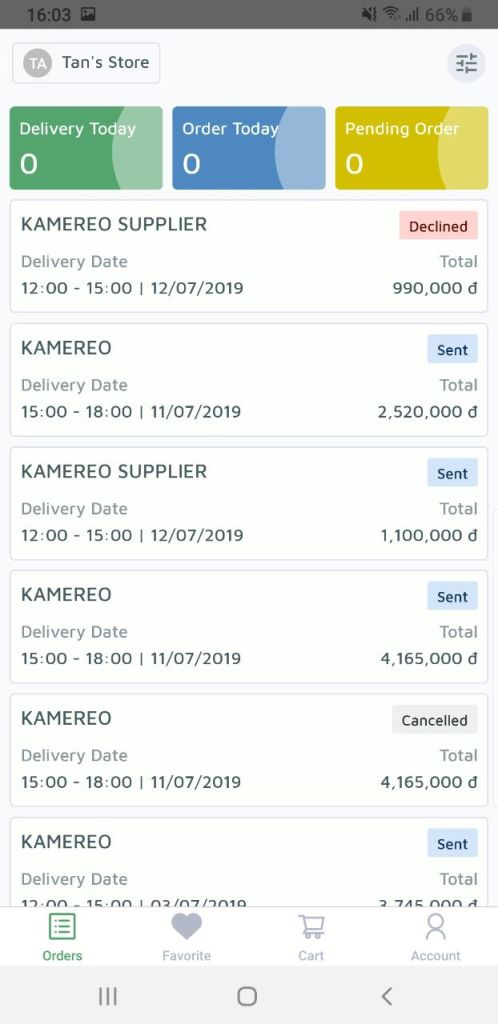
It will provide you a big picture of the number of orders being delivered today, orders just placed today or orders waiting for suppliers to accept.

you can click on each status card to see only orders within that categories or use our built-in filter function to sort through your orders…
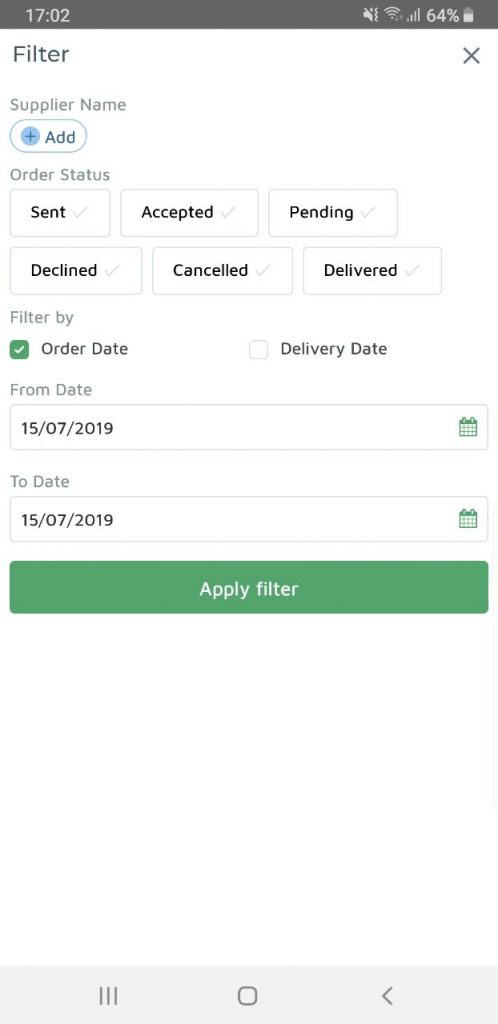
We have 6 different statuses of your orders that you can filter by, or simply see your order by supplier’s name or order/ delivery dates.
So what will you see when clicking on an order?

All details of each order will be displayed!
With orders still in the status of sent, you can have the option to either cancel the order or confirm that you have received delivery. Once the order status has moved to pending, you can still cancel the order. However, once the order is accepted by supplier, you cannot cancel anymore but instead, the app will give you the option of confirming delivery.
On the top right corner is the add all button, allowing you to reorder all items within that order again with one single click.
Favorite
For those who have used Kamereo system before, favorite is where your saved items are stored so you can easily access them anytime for a faster order process.
You can also filter by supplier’s name or by the categories of goods. We have added specific filters so you can look for your items twice faster than usual! Once you have found your items, simply click on the plus button to add the item to cart.
Cart
Cart will be you finish your order process by going through 3 key steps.
Step 1 of 3
If the quantity of a certain item has not reached the minimum quantity set by supplier, you will see a yellow notification on top of that item, you can use the plus button to add more or simply click on the quantity number to edit it.
You can also choose to remove all items from cart by selecting delete all.
Step 2 of 3
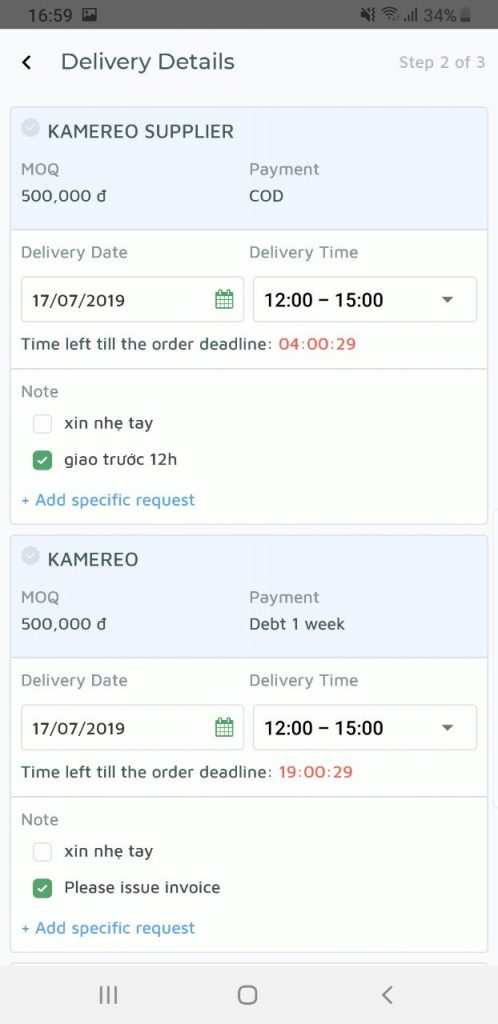
Here you can set up your preferred delivery date, time and customised note for each supplier. A count down till supplier’s order deadline for the day will also be shown here so you can take it into consideration.
Step 3 of 3

You can double check each order’s details here to make sure everything is correct. Once everything is finalised, you can click finish to send your order to suppliers.
Account
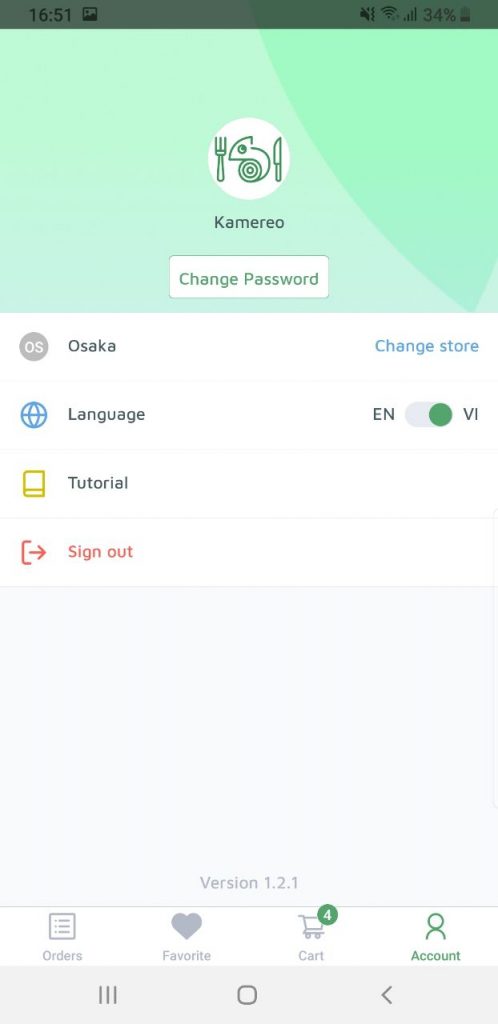
Here you can switch between the 2 languages that we have (English and Vietnamese), change your account’s password, switch to different store.
For switching store, we have also added a short cut in Orders and Favorite section. Click on your current store on the top left and you will be able to access to your store switchers as below.
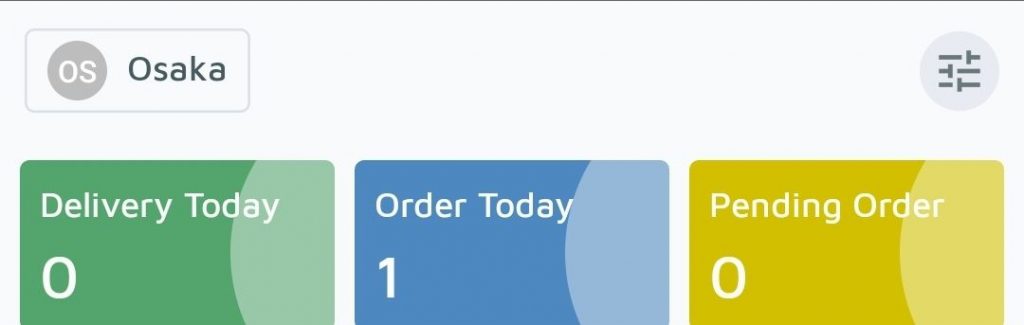
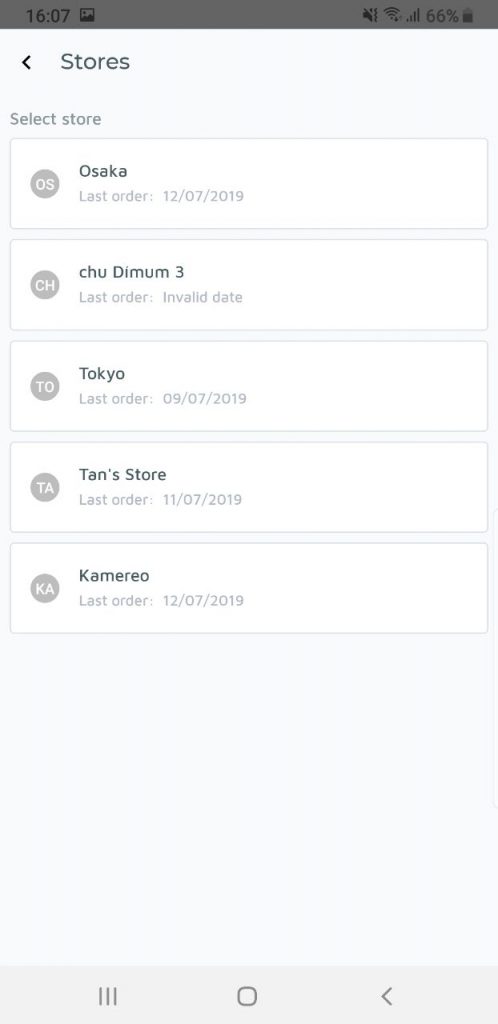
Download Kamereo app now on Android or iOS
If you already have a Kamereo account and need help to set up your mobile app; or just simply try Kamereo out for the first time, please don’t hesitate to contact us via:
– Email: info@kamereo.vn
– Phone No: (+84)83. 9443. 000
– or message us on Facebook page: https://www.facebook.com/kamereo.vn/
Sign up at: https://www.kamereo.vn/